How To Install CodeBlocks IDE on Windows
1. Introduction
CodeBlocks is a cross-platform (Linux, Mac, Windows (uses wxWidgets)), open-source, free IDE that supports GCC, Visual C++, and Clang compilers.
CodeBlocks support multiple compilers such as GCC (MingW / GNU GCC), MSVC++, clang, Digital Mars, Borland C++ 5.5, Open Watcom, and more.
2. Requirement
- MinGW
- Homepage : http://www.mingw.org/
- Download : http://sourceforge.net/projects/mingw/
- CodeBlocks IDE
- Homepage : https://www.codeblocks.org/
- Download : https://www.codeblocks.org/downloads/
3. Installation
- Download CodeBlocks IDE online installer (Ex: codeblocks-20.03mingw-setup.exe).
- Double-click to run the downloaded installer and
click the “Next >” button.
- Now click “I Agree” to accept the license
agreement.
- The next step, don’t do anything, just click
the “Next >” button to install packages.
- On the next window, then change the installation
directory if you want (default directory recommended). Click the “Install”
button.
- Wait for a minute for installation to complete. After the installation is completed click the “Next >” button.
- To complete the installation process click the “Finish” button. You should see a window that looks like this :
Now we have installed Codeblocks on windows.
4. Running & Configuration
To open CodeBlocks,
- Go to Start Menu > All Apps > CodeBlocks > CodeBlocks.
- In the window “Compiler auto-detection”, just
click on the “Ok” button.
- Make a choice for the file association and click
on the “OK” button.
- You will see a window that looks like this : Thanks for reading !


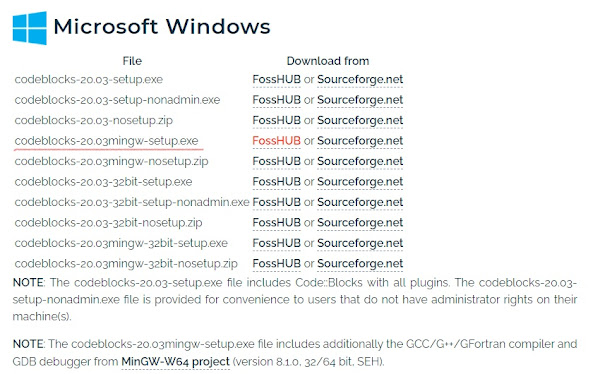
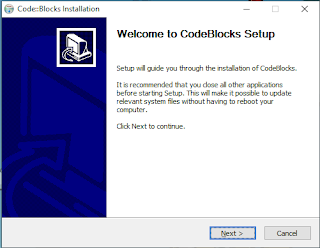


















No comments
Pembaca yang baik selalu meninggalkan komentar sesudah membaca ^_^
Terimakasih sudah mengisi komentar